
MYSF (E-waybill Platform for Non-Credit Account Customers)
Customers' need has always been our first priority and S.F. Express has launched a brand new E-waybill platform for customers to print out the waybill easily for the order placement. Comparing to the traditional handwritten waybill, using "MYSF" is much more time-saving!
Please click here to access the login interface of MYSF.
MYSF Guideline
1. Login to MYSF
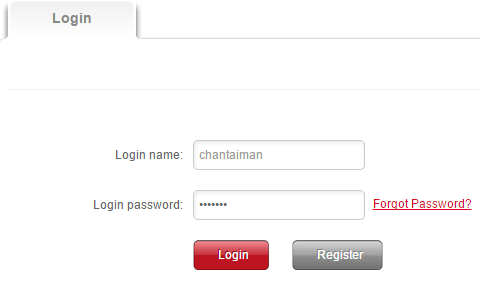
1.1 Click here to access the login interface of MYSF
1.2 Enter login name – Customers can enter username/ mobile no./ Email address
1.3 Enter Password
Remark:
- If you forgot your password, please click "Forgot Password?" and enter username. Customers can select to verify by mobileno. or Email address and reset the password.
- For changing password, please refer to Part 4 of this guideline
2. Online Ordering & Print out the E-waybill
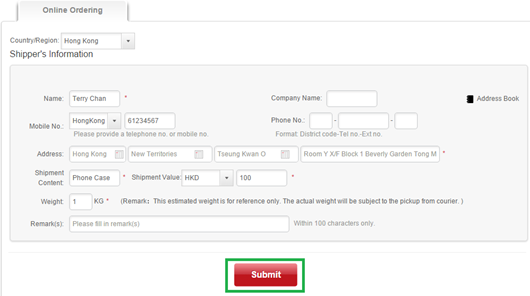
2.1 Self-Order Placement
Mouse-over "Order" and click "Online Ordering”. Customers can fill in the shipment information and click “Submit” to place order (See green box)

2.2 Self-Order Placement & Print out the E-waybill
2.2.1 Mouse-over "Order" and click "Placing Order + E-waybill”
2.2.2 Select the Country/ Region of the destination
2.2.3 Enter the shipper and receiver's information, shipment content and other information (marked with*)
2.2.4 If customers do not require the Door-to-door Delivery Service, please select "Self-drop off" or "Self-pickup" (See red box)
2.2.5 Please select "Remote Area" or "Non-industrial / commercial address" for the shipments collected from or delivered to the remote area or non-industrial / commercial address and the additional fee will be required (See blue box)
2.2.6 Click "Submit" to place order (See green box)
Remark:
- Customers can click "Address Book" (See yellow box) to add the shipper or receiver's information and do not need to enter those information again for every order placement
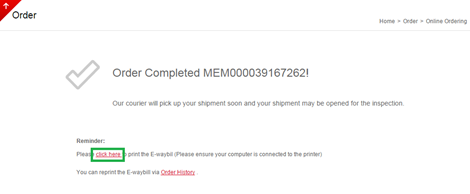
2.2.7 Click "click here" to print out the E-waybill after the order placement (See green box) and submit to our couriers during shipment pickup
3. Check The Shipment Status
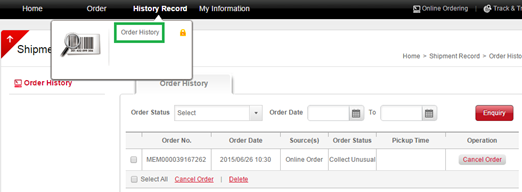
Mouse-over "History Record" and click "Order History” to check the shipment status (See green box)
4. Account Management
Mouse-over "My Information" and you can select "My Profile", “Address Book", "Reset Password & Username" or "My Subscription"

4.1 Edit the Profile
Select "My Profile" (See green box) to change the mobile no. and Email address. Customers can also activate the function of binding with Email address (See red box)
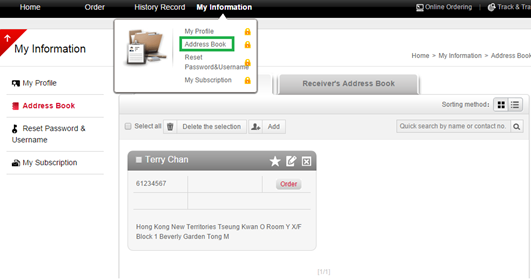
4.2 Address Book
Select "Address Book" (See green box) to add or edit the shipper and receiver's information
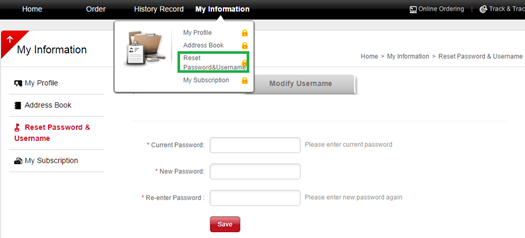
4.3 Reset Password & Username
Select "Reset Password & Username" (See green box) to reset the password or change the username
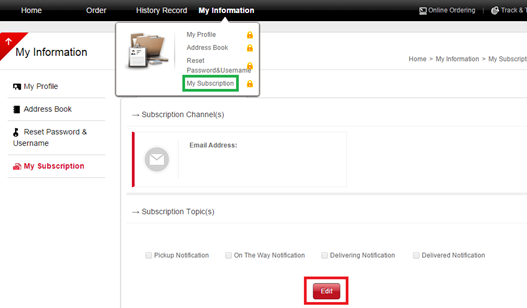
4.4 Email Notification
Select "My Subscription" (See green box) and click "Edit" (See red box). Customers can enter the Email address and select the required notification and then click "Save" to get the notification of the shipment status



